How to install linux : Complete Guide Step By Step
Easy To Understand Guide On How To Install Linux
For A Short Simple Introduction To Linux And Ethical Hacking Visit Ethical Hacking : Everything Necessary For Beginners.
Linux Is Mostly Used In PCs And Laptops But If Your Wanting To Install/Use Linux And Ethical Hacking Tools On Your Phone Here's How.
In This Guide We'll Focus On Universally Installing Linux Distributions Alongside Windows.
Step 2 : Choosing And Downloading
Choose What Type Of Linux Distributions You want To Use, Then Download, The Popular And Easy Ones Are :
- Debian
- Ubuntu (Debian Based)
- Kali Linux (Also Debian Based)
- Fedora
- Deepin (Has Its Own Desktop Environment : Deepin Desktop Environment)
- Linux Mint
- Porteus Linux (Lightweight Compared To Other Distros But Not Recommended For Beginners)
- Parrot Linux
- Bodhi Linux
Debian And Ubuntu Are Excellent For Beginners.Bodhi Linux Is Also Good If Your Looking For A Lightweight Alternative To Debian/Ubuntu.
Firstly Downalod The Linux Distribution You Want To Install, Live CD/ISO Option Is Recommended Because Much Installation Isn't Required
(e.g Ubuntu Live CD, Debian Live CD/iso, Kali live iso, Bodhi Linux Live
Downloads).
[ Note : If You Don't Want To Download Much Stuff, Then Just Skip To (c) Of Step 3 ]
Step 3 : Installing
(a) Installing In Virtual Box (Recommended) :
Virtual Box Is Freely Available At https://www.virtualbox.org/ After Downloading And Installing Virtual Box (Which Is Easy Like Any Other Program) :
- The First Part Is Easy And Self Explanatory :
(i) Open The Program As Administrator
(ii) Select "New" Option (It Should Be On The Right Side) And The Setup Wizard Will Pop Up To Guide You.
(iii) Choose Your OS Type And Name And How Much RAM Should Be Available To The System
(iv) Click "Create New HDD" Click Next, Then Select Dynamically Allocated, Click Next, Select How Much Space You want To Use For The System
(v) Click "Finish"
- Now This Part Is Important :
(i) Select The Created OS, (on the left side) Go To Settings, Click The Storage Option "HDD Icon" And In The Attributes Section (Right Side) Click "Add New Virtual Optical Disk File/Choose Virtual Optical Disk File" Go To Your Download Location And Select The .iso File You Downloaded.
(ii) Now, Click The The "Network" Option, Make Sure The "Enable Adapter" Checkbox is checked.Select Network Type To NAT Or Bridged (Host-only, Internal Network, etc modes are also available)
Click "Ok" Then Close The Window, Select The OS,Click Start
That's It, The User Interface May Differ In Versions, But The Instructions Should Work.
(b) Other Methods : Recommended Way Of Installing Linux Is To Use Virtual Box Or Other OS virtualization software (e.g VMware Workstation Player, QEMU, VMware Workstation Pro, Fusion, etc) Or Windows Subsystem for Linux Or Alternatively Dual Booting Linux Alongside Windows Works,
Note : Installing Linux As A Main OS Is Not Recommended For Beginners.
(c) Linux As A Subsystem In Windows :
Windows 10 Has A Subsystem for Linux, To Enable It Go To "Control Panel" Find The "Programs and Features", Select The "Windows features/Turn Windows features On-Off" Then Check Windows Subsystem For Linux.
Click "Ok", Then Restart Your Computer.
After That Open Up "Microsoft Store" Search For Debian/Ubuntu/Kali Linux And Download.
After That, Just Run As Administrator.
After That Install Necessary Things And Configure The System, Check Out Top Things You Should Definitely do after installing Linux



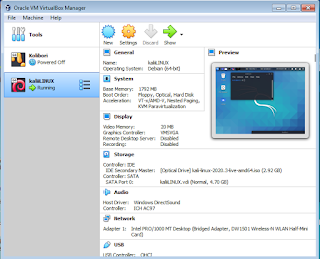





Comments